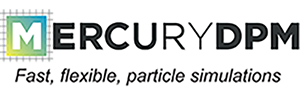 |
|
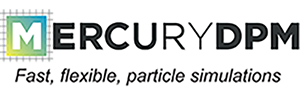 |
|
To download Doxygen using Ubuntu, simply open a terminal (ctrl + alt + t) type:
sudo apt-get install doxygen
Once Doxygen is successfully installed, Mercury documentation can then be turned on by typing
ccmake .
in the "build" directory and turning "MercuryDPM_BUILD_DOCUMENTATION" on, before configuring and generating as normal (for further details, see the MercuryDPM installation guide).
To make a new page (such as this), you need to create a ".dox" file.
The safest way to do this in Mercury is to copy an existing file using the following command:
svn cp oldFile.dox newFile.dox
This creates a new file which is simply a copy of the old. By adding "svn", we ensure that the new file is added to the repository.
The new file can then be edited at will.
All Doxygen files should be started with a line that reads:
/*! </TT>page [KEYWORD] [TITLE]
and ended with:
*/
Here, the "keyword" allows the page created to be linked to from other pages using the ref command followed by the keyword.
html documentation can then can then be created by simply typing
make doc
in your build directory.
In any of MercuryDPM's .h or .cc files, comments can be added to the code that will also appear in the Doxygen documentation by starting the comments with:
/*!
and ending with
*/
as above.
Comments written within these symbols will not only be visible in the code itself, but will also be added to the MercuryDPM documentation.
\brief) in the header (.h) files.\details) in the CC (.cc) files, including documentation of the in- and out-put parameters (\param[in], \param[in]).\deprecated and PROVIDE A REFERENCE TO A SUITABLE REPLACEMENT FUNCTION.\bug (or, better still, fix it!).The full MercuryDPM documentation can be viewed offline by going to /Documentation/html in the "build" directory and typing
[YOUR_WEB_BROWSER] index.html