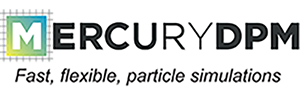 |
|
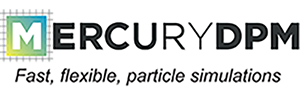 |
|
Writing, compiling, and debugging code is easier if you use a integrated development environment (IDE). For academic users we recommend CLion (you can get a free academic license); however there are many other suitable free IDE's such as Netbeans.
Setting up CLion is easy:
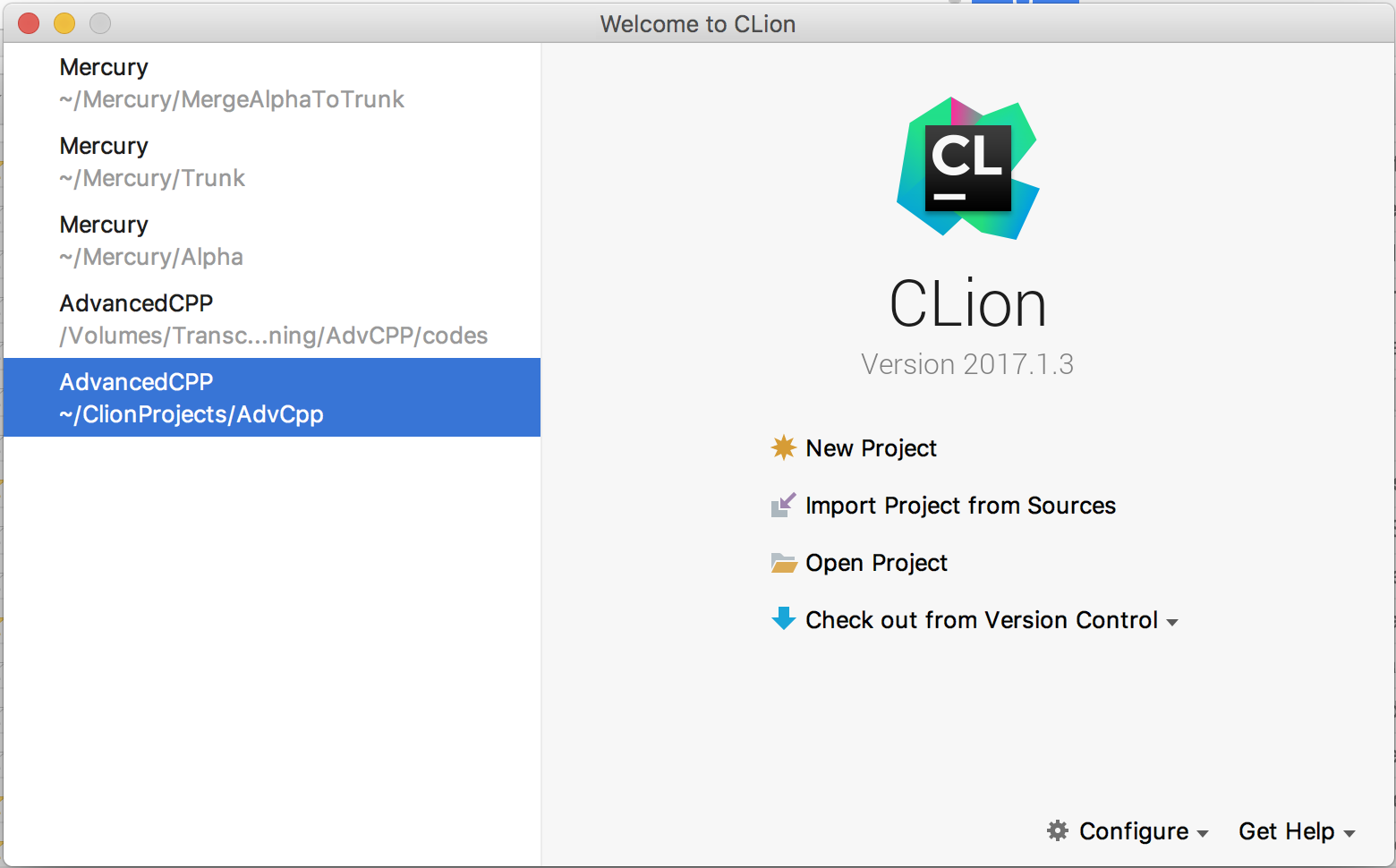
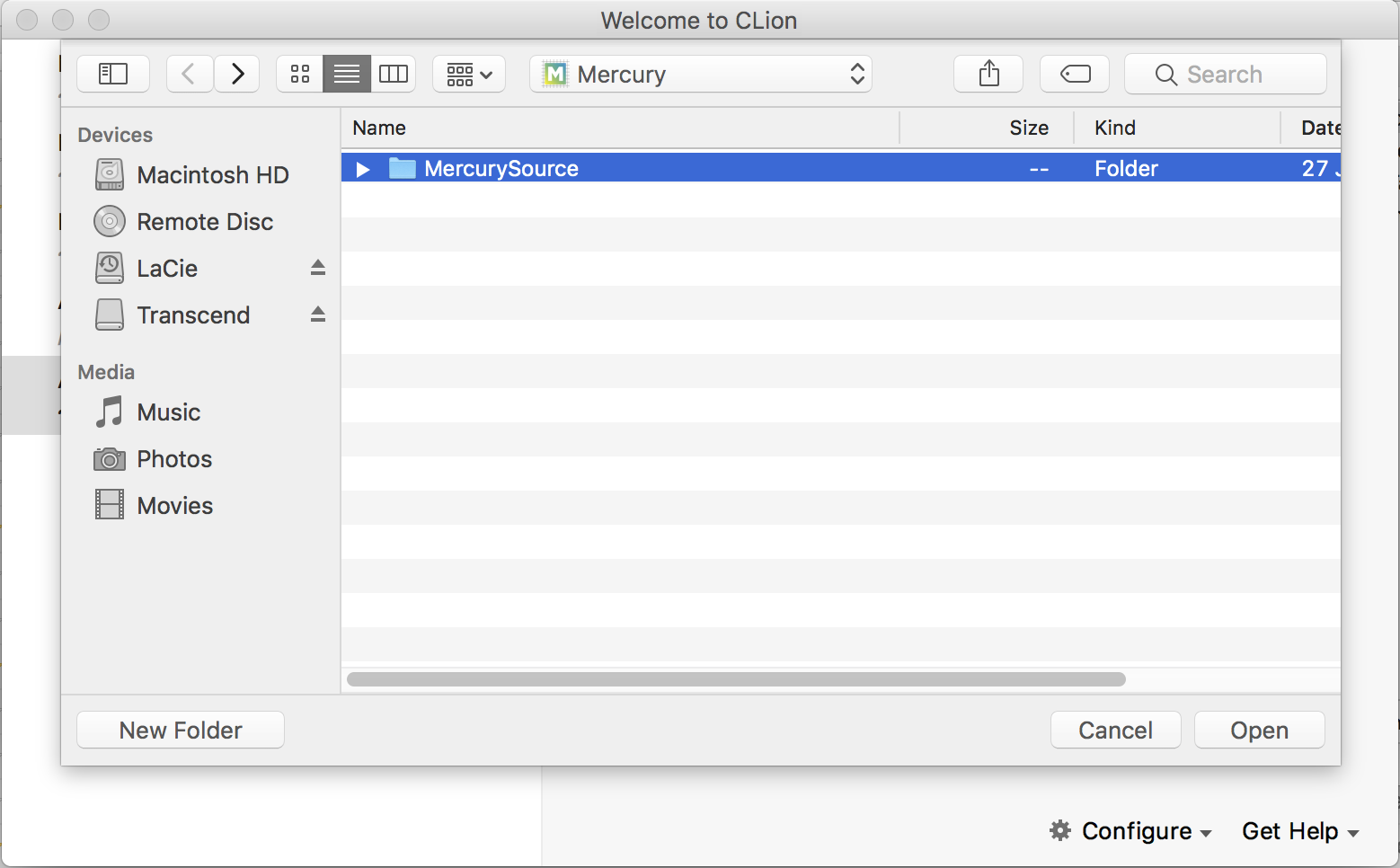
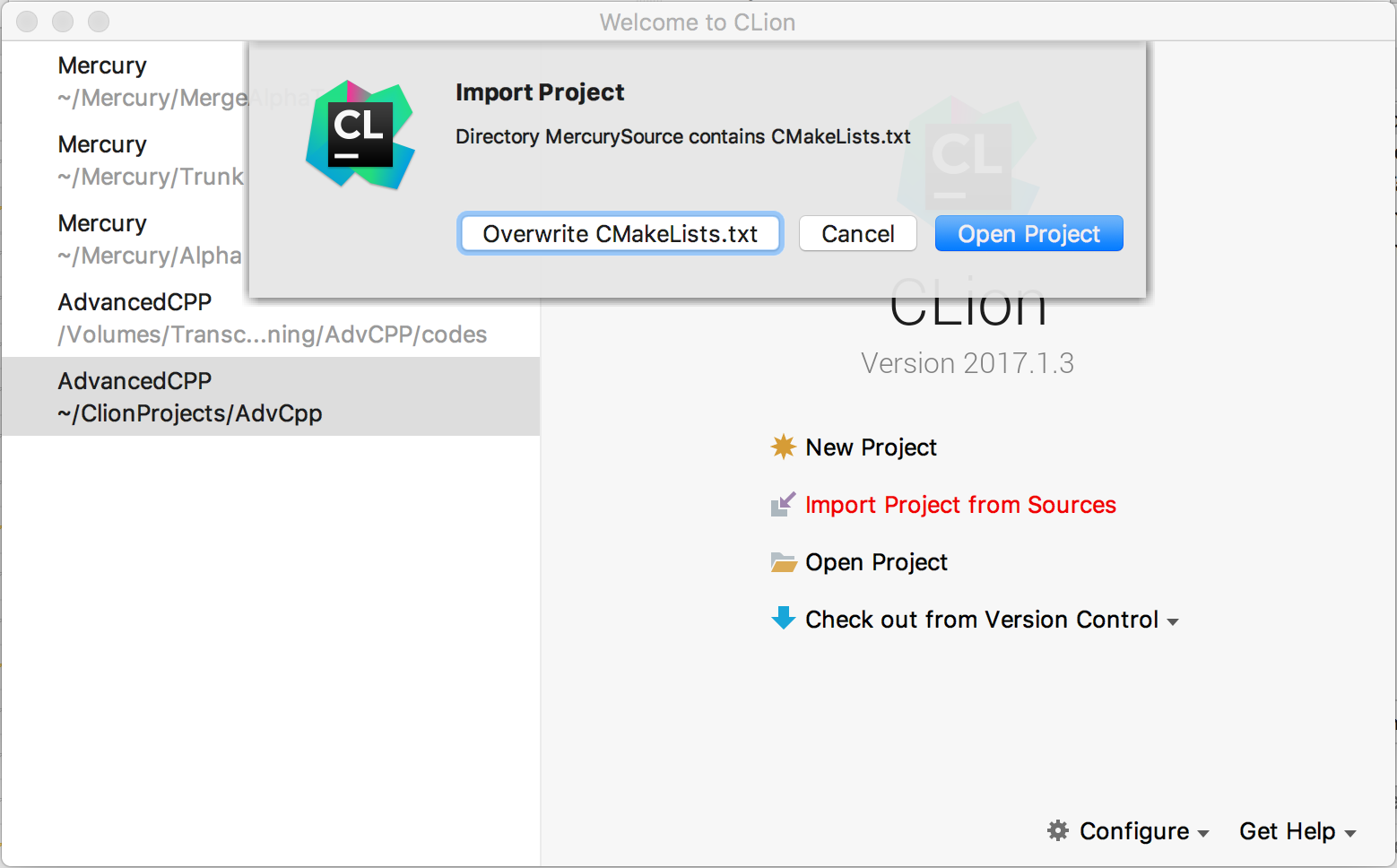
Now your project will be set up, which will take a few minutes. After that, you are ready to go.
N.B. Your build directory will be called cmake-build-debug (or cmake-build-release) and is located inside the source directory.
CLion can directly apply the MercuryDPM coding style. Simply import the file below, and apply the coding style by clicking "Code"->"Reformat COde" For import instructions, see https://www.jetbrains.com/help/clion/copying-code-style-settings.html.